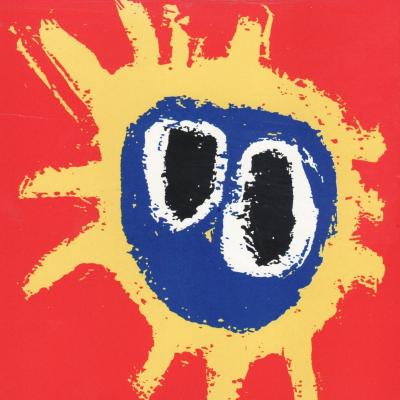For me, it’s hands down Flameshot. The best screenshot tool in the world - I’ve got it hooked up to my PrtScrn key for super easy screenshots.
I also love Kwrite as a Notepad++ alternative, and KolourPaint as a MSPaint alternative
Firefox with tree style tabs, with the user CSS that removes tabs and combines bookmarks bar into the title bar.
Away from computer right now but I’ll take a screenshot in an hour or so.
And Emacs. :)
Back at my computer now!
OK, here’s my screenshot:

So, you can see the tree style tabs (TST) in the sidebar area on the left. I’m using the “photon” theme for TST. with another extension for TST called TST Colored Tabs. If you middle-button-click a link, it’s opened in a new tab like usual, but TST also assigns it as a child tab of the page you were viewing. It’s incredibly useful for keeping track of where you are and what you’re doing. Especially in my DevOps job, I have dozens of tabs open and chaos would reign supreme if I used top-of-window tabs like standard. You can see the bookmarks toolbar has been dragged up into the title bar using the customize toolbar window accessed by right clicking on the title bar.
To accomplish this you need to enable a setting in about:config called
toolkit.legacyUserProfileCustomizations.stylesheets, set that to true. Then exit Firefox.Then create a directory called
chromein your profile directory, which on Linux is in~/.mozilla/firefox/PROFILENAME/, which you can get from theabout:profilespage. Inside thechromedirectory, you create a file calleduserChrome.cssand add this stuff to it:#main-window[tabsintitlebar="true"]:not([extradragspace="true"]) #TabsToolbar > .toolbar-items { opacity: 0; pointer-events: none; } #main-window:not([tabsintitlebar="true"]) #TabsToolbar { visibility: collapse !important; } #sidebar-box[sidebarcommand="treestyletab_piro_sakura_ne_jp-sidebar-action"] #sidebar-header { display: none; } /* Display the status bar in Firefox Quantum (version 61+) permanently at the bottom of the browser window. Code below works best for the Dark Firefox theme and is based on: https://github.com/MatMoul/firefox-gui-chrome-css/blob/master/chrome/userChrome.css This userChrome.css file was last modified on: 28-Jun-2018. Tested to work with Firefox 61 on Windows. Related blog post: http://www.optimiced.com/en/?p=1727 */ #browser-bottombox { height: 20px; border-top: solid 1px #505050; } .browserContainer>#statuspanel { left: 4px !important; bottom: 0px; transition-duration: 0s !important; transition-delay: 0s !important; } .browserContainer>#statuspanel>#statuspanel-inner>#statuspanel-label { margin-left: 0px !important; border: none !important; padding: 0px !important; color: #EEE !important; background: #333 !important; } window[inFullscreen="true"] #browser-bottombox { display: none !important; } window[inFullscreen="true"] .browserContainer>#statuspanel[type="overLink"] #statuspanel-label { display: none !important; } /* Begin section to move system UI buttons to the same UI bar/box as the addressbar */ /* Adding empty space for buttons */ #nav-bar { margin-right:100px; } /* For dragging whole window by mouse*/ #titlebar { appearance: none !important; height: 0px; } /* Fix for main menu calling by Alt button THIS BREAKS THE UI!! */ /* #titlebar > #toolbar-menubar { margin-top: 10px; } */ /* Move minimize/restore/close buttons to empty space */ #TabsToolbar > .titlebar-buttonbox-container { display: block; position: absolute; top: 5px; right: 1px; }And there you go! TST has more tips and configuration details in its Github project: https://github.com/piroor/treestyletab and https://github.com/piroor/treestyletab/wiki/Code-snippets-for-custom-style-rules#for-userchromecss
The most popular that I use are:
-
- -Firefox
-
- -Librewolf
-
- -Jellyfin (i was astonished that this piece of software wasn’t mentioned before)
-
- -SMPlayer (imho the best front end for MPV)
-
- -
shutdowncommand (i use it daily)
- -
-
- -Lutris
-
- -Wine
-
- -Piper (to manage keybings on the mouse with a gui) (is also the only one that I found that works with my G502, if you have an alternative please tell me, i want to check it out)
-
- -ckb-next (for managing leds and keybindings for my keyboard)
-
- -openRGB
Honorable mention: Molly (the FOSS version, a privacy focused client for Signal)
Edit: Almost forgot about QEMU+kvm for virtualization
Piper actually works for you? I have a G502 and I never got it to work. I am using input-remapper to setup basic keybinds.
-
Kate, Terminator, k4dirstat and the amazing clipboard history app in KDE.
Any reason why Filelight hasn’t replaced k4dirstat?
-
Blender for 3D modeling/sculpting + rendering.
-
ArmorPaint for painting on 3D Models, but I learned recently about 3DCoat, and it has a Linux version…
-
I like listening to Podcasts (while I work on my PC) with KDE’s “Kasts”. Use my Nextcloud provider to sync my listening status on the Desktop with my Android Podcast App (AntennaPod) for a flawless continuation on mobile.
-
Apostrophe. The perfect, slick markdown editor.
I’m a bit of a fan of Okular. It just does a good job displaying PDFs and is not annoying. The table of content works well if the document has one. There is text select and block select for when you need to get content out of the PDF. You can tell Okular to ignore DRM with a simple checkbox in the settings, for files that “don’t allow” selecting and copying text or “don’t allow” printing.
I’m not gonna mention the basics like Kate. They’re great but nothing new.
My 2 hidden gems that I use on a daily basis are: