Unfortunately you chose the wrong distro for your friend - Linux Mint isn’t good for gaming - it uses an outdated kernel/drivers/other packages, which means you’ll be missing out on all the performance improvements (and fixes) found in more up-to-date distros. Gaming on Linux is a very fast moving target, the landscape is changing at a rapid pace thanks to the development efforts of Valve and the community. So for gaming, you’d generally want to be on the latest kernel+mesa+wine stack.
Also, as you’ve experienced, on Mint you’d have to manually install things like Waydroid and other gaming software, which can be a PITA for newbies.
So instead, I’d highly recommend a gaming-oriented distro such as Nobara or Bazzite. Personally, I’m a big fan of Bazzite - it has everything you’d need for gaming out-of-the-box, and you can even get a console/Steam Deck-like experience, if you install the -deck variant. Also, because it’s an immutable distro with atomic updates, it has a very low chance of breaking, and in the rare ocassion that an update has some issues - you can just select the previous image from the boot menu. So this would be pretty ideal for someone who’s new to Linux, likes to game, and just wants stuff to work.
In saying that, getting games to run in Linux can be tricky sometimes, depending on the game. The general rule of thumb is: try running the game using Proton-GE, and if that fails, check Proton DB for any fixes/tweaks needed for that game - with this, you would never again have to spend hours on troubleshooting, unless you’re playing some niche game that no one has tested before.



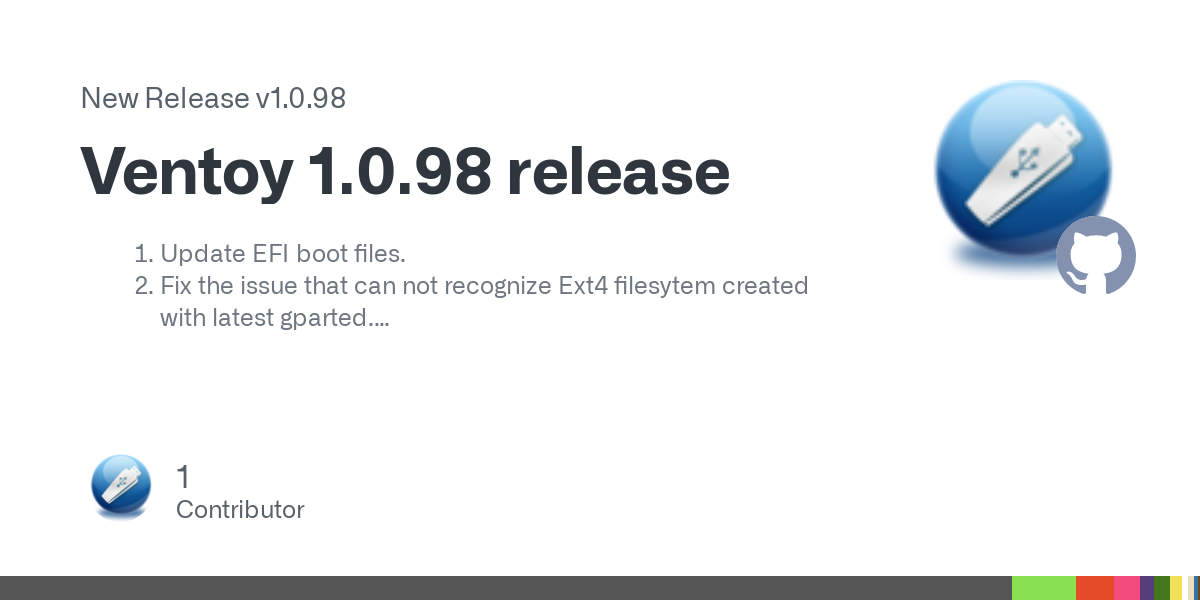
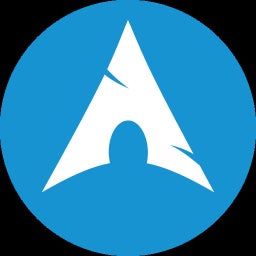

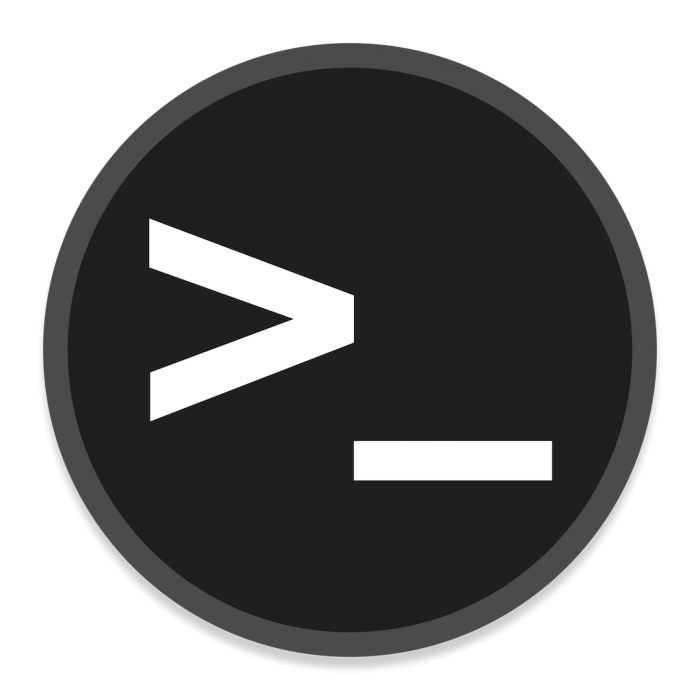



A major cause for that is the distro - when it comes to gaming, the distro makes a huge difference as I outlined previously. The second major cause is the flavor of Wine you chose (Proton-GE is the best, not sure what you used). The third major cause is checking whether or not the games are even compatible in the first place (via ProtonDB, Reddit etc) - you should do this BEFORE you recommend Linux to a gamer.
In saying all that, I’ve no idea about pirated stuff though, you’re on your own on that one - Valve and the Wine developers obviously don’t test against pirated copies, and you won’t get much support from the community either.