

There’s also Zen browser that’s Arc-like and based on Firefox instead of Chromium. Zen lets you sync tabs with Firefox elsewhere (including mobile Firefox), run the full uBlock Origin, and it is a fully open source browser.
It’s also available on Linux too (in addition to Windows and macOS), unlike Arc.
What’s the multi window feature in Chrome? Is that like containers in Firefox?

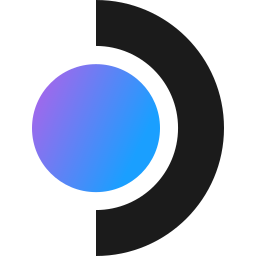



You can even stream from the PS5 to the Deck too, thanks to Chiaki4Deck (easily installable on desktop mode from the “Discover” app).